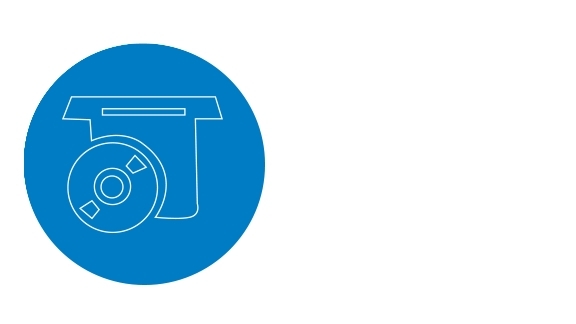CAD/CAM Troubleshooting
Omnicam Camera Unreachable After Windows Updates
As of March 13th, 2018, a windows update was released that could potentially create an issue with your CEREC Omnicam.
For an unknown reason, this update removes the IP addresses on CEREC systems.
This could result in a situation where the CEREC Omnicam user is unable to activate the camera in the acquisition phase.
Users could also see that they cannot advance into the acquisition phase at all due to this occurrence.
The Omnicam camera will show as unreachable in the Configuration > Devices screen.
While inconvenient, there is a quick solution:
*** Note: This will reset all Local Area Network IP addresses on your Omnicam unit to default settings. Please contact your local dealer to have a techinican advise you before running this tool. ***
- Click the Windows Start | Computer.
- Double-click on (C:) | Sirona | Tools | Omnicam Network | Configure.cmd.
- The utility will run, uninstalling and reinstalling the network ports as well as the camera driver. When finished, the utility, which appears as a black Windows Command prompt screen, will close itself. When the utility window closes continue with the next step.
- After completing these steps, it is recommended that you verify the CEREC Omnicam and Milling unit status as active. You can do this by going to the top of the CEREC software screen. Under the Configuration tab, select Devices. If all devices show a green check, your system is fully functional.
- Verify that the camera is functioning by advancing to the imaging step and verifying you can take images.
The process outlined should only take about 5-10 minutes to resolve.
If the above procedure does not work, you may need to download the Omnicam Network Configurator 1.9.1 below. Please contact your dealer for further support on how to use this utility.